Agent policies are set up from the Administration app in Proofpoint Data Security & Posture.
Agent Policies include:
-
Details: Define to which endpoint(s) and activities the Agent Policy applies and what settings they apply to. Details lets you use an if/then logic to set up the policies. See Details - Agent Policies.
-
Settings: Select which settings apply when the if/then condition is met, such as Window title, mouse clicks, image scale, and more.
When you have more than one Agent Policy, for each Realm, you can prioritize how the Agent Policies will be applied. (See Agent Policy Priorities.)
For more information about Agent Policies, see Agent Policies.
Adding an Agent Policy
-
From Proofpoint Data Security & Posture, select the Administration app. Select Endpoint > Agent Policies.
The Agent Policies view displays.
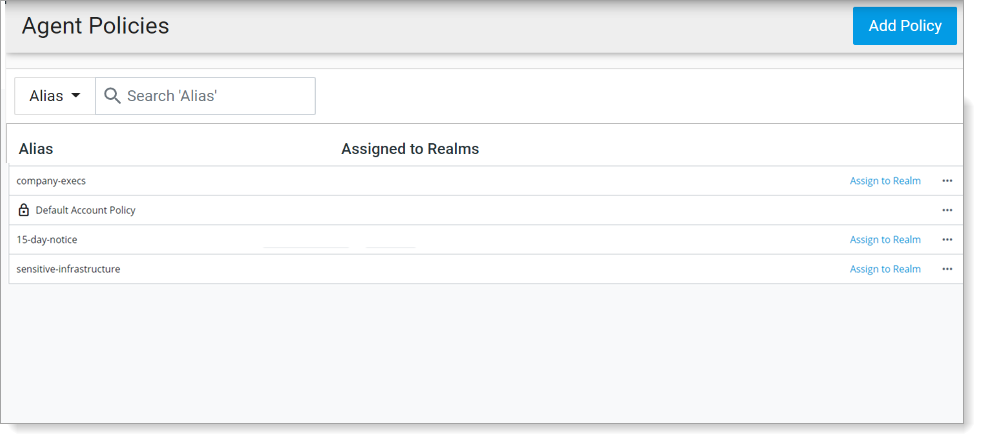
-
Click Add Policy.
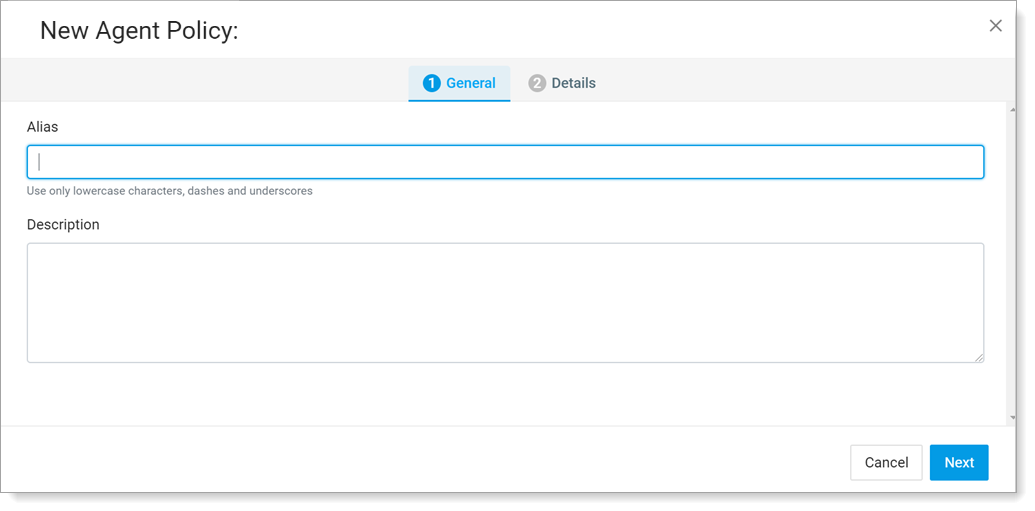
-
Configure the Agent Policy:
-
Click Save and Create when you are finished.
Editing an Agent Policy
-
From Proofpoint Data Security & Posture, select the Administration app. Select Endpoint > Agent Policies.
-
In the Agent Policies view, click the policy you want, and the details are displayed.
-
From the dropdown options in the Actions tab, click Edit.
-
Click Save and Edit when you are finished.
Related Topics: