You can assign more than one Agent Policy to a Realm. (See Agent Policies.) When you have multiple policies per Realm, you can set the priority order in which the policies will be applied.
This topic describes Agent Policy priorities. For information about Update Policies, see Endpoint Update Policies.
Policy priority order is set from low to high and the higher policy always inherits the settings from the lower policy.
In the example, boston-office-privileged-accounts has higher priority than boston-office-employee.
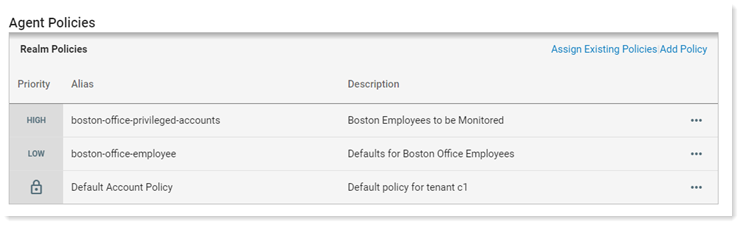
Setting the Policy Priority
-
From Proofpoint Data Security & Posture, select the Administration app. Select Endpoints > Realms.
-
Select the Realm and select Policy Priorities tab in the details area.
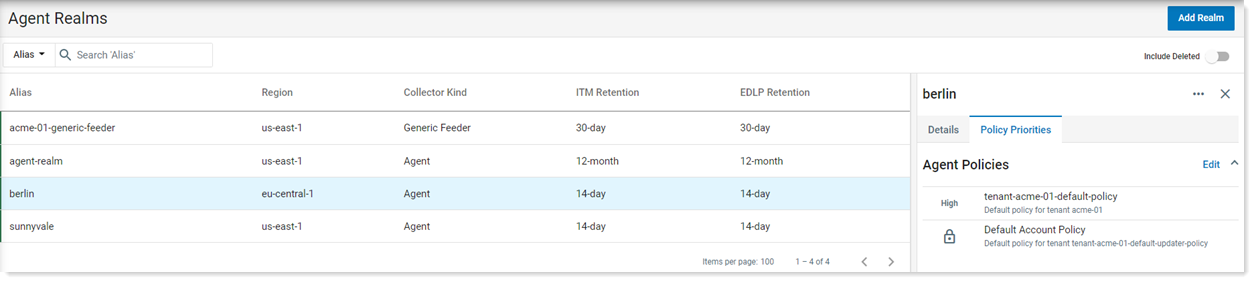
-
You can set Agent Policy and Endpoint Update Policy priority from this tab.
-
Priorities are set from low to high. You can change the Agent Policy priority order by selecting Move Up, Move to Top, Move Down or Remove.
Related Topics: