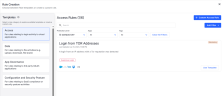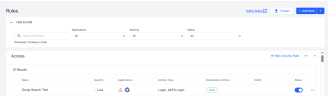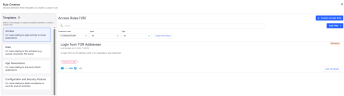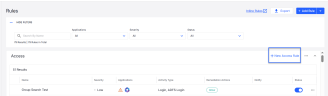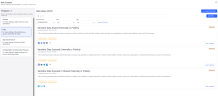Add a CASB rule with predefined settings or create one from scratch.
Overview
Depending on how you add a rule, determines if the rule has any preconfigured settings. Adding a rule with some or all settings predefined can reduce or eliminate the need to enter settings manually and helps ensure your rules are covering all recommended protections and use cases.
The different ways to add a CASB rule are:
-
Add a Rule Template (Recommended) allows you to use a rule with preconfigured settings
-
Add a Custom Rule requires you to determine and manually configure all rule settings
-
Duplicate an Existing Rule allows you to create a new rule by modifying an existing rule's settings
-
Import a Rule(s) allows you to use the settings of a rule(s) you previously exported
Whenever a rule is added, the system places it at the lowest ranking position in the rule category. If the added rule’s ranking priority needs to be changed, follow the instructions on how to Change Rule Priority is on the Managing CASB Rules page.
Using Rule Templates
CASB has rule templates preconfigured to help you quickly establish all recommended policies. Rule templates also can help you understand which apps and settings are typically defined for standard use cases. Using a template also eliminates the need to enter all rule settings manually.
Similar to how rules are categorized in the main page, rule templates are also sorted into categories:
-
Access
-
Data
-
App Governance
-
Configuration and Security Posture
What are “Popular” Rule Templates?
If a rule template has a “popular” tag, this indicates it is one of the most used/most recommended rules. Consider using the popular rule templates to set up baseline protections for your organization.
If you are a new customer, use these popular rule templates are your starting point.
Use the side navigation bar to select the category of rule templates you wish to view. Only rules templates related to the selected category will display.
Within each category, you’ll find that each template has a unique rule name and is preconfigured to cover a specific use case.
We recommend that you set up all recommended rule templates.
If you add rule templates in the order they are presented (from top to bottom), each rule category will be prioritized according to best practices.
Some rule templates require you to make specific edits/alterations, so it addresses the unique security concerns of your organization. For example, in order to design a rule that prevents unwanted sharing of sensitive content in file uploads, you will need to define which content the rule will search. Another example is when you are defining an Access rule that prevents logins from unwanted locations, you will need to define the locations.
View All Rule Templates
Method 1:
-
On the main page, click + Add Rule.
-
The Rule Creation page opens and the available templates display on the left.
Method 2:
-
On the main page, click on any + Add New (Rule Type) of the following:
-
The specific rule type section on the Rule Creation page opens.
Preview a Template’s Configurations
To view complete rule template configurations, click on any template and its full configurations will display. These detailed settings allow you to understand what the rule template does without having to open in edit mode.
-
On the Rule Creation page, click any template from sTemplate on left.
-
Configurations for the selected template display.
Add a Rule Template
-
From the Rule page, click + Add Rule.
-
The Rule Creation page displays.
-
Select a Template.
-
Click the rule type you want. A panel opens with the details of the rule.
-
Click Use Template.
-
The preconfigured template will open in the rule editor.
-
Review all sections. Be sure to make all necessary edits so the rule addresses the security needs of your organization.
Click Save when done.
-
Consider if the Rule’s ranking needs to be changed. If it does, raise or lower the ranking by following the instructions for Add a Rule.
-
For complete details on using the rule editor, visit the Define a CASB Rule page.
Filter Rule Templates
You can select the template you want, by using the Add Filter option.
The following filters are available:
-
Protection Level: Select Mandatory, Recommended, Optional or All. Default value is Mandatory.
-
Apps: Select the application(s) or all. (See Applications.)
-
Highlights: Select New (templates modified within the last 6 months), Popular or All.
-
Tags: Select by tags assigned to the rule. (See Tags.)
-
Free text search: Provide ability to search for templates by free text such as the template name.
Add a Custom Rule
When you add a custom rule, you must define all rule settings from scratch.
-
On the Main Rule page - Click Add Rule.
-
On the Rule Creation page, select Custom Access Rule.
-
Configure each section in the rule editor.
-
Be sure to make all necessary edits so the rule addresses the security needs of your organization.
-
You will need to click Next to move to the next section.
Click Save when done.
-
Consider if the Rule’s ranking needs to be changed. If it does, raise or lower the ranking by following the instructions for Add a Rule.
-
For complete details on using the rule editor, visit the Define a CASB Rule page.
Duplicate an Existing Rule
You can copy an existing rule and alter its configurations to suit your needs.
-
In the Rule page, select the rule you want to duplicate. Click ... next to the rule.
-
From the dropdown list, select Duplicate.
-
A copy of the rule will open in the rule editor.
-
Make all necessary edits in the rule editor.
-
Be sure to make all necessary edits so the rule addresses the security needs of your organization.
Click Save when done.
-
Consider if the Rule’s ranking needs to be changed. If it does, raise or lower the ranking by following the instructions for Add a Rule.
-
For complete details on using the rule editor, visit the Define a CASB Rule page.
Import a Rule (or all Rules)
You can import an existing rule’s configurations into your tenant.
Visit the Export and Import Rules page for complete instructions.
Related Topics:
To learn how to use all administration controls related to CASB rules, visit these pages: