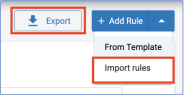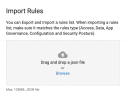You can export rule(s) to save your rule configurations and import them for re-use.
Overview
The export function allows you to either export a single rule or all rules as a json file, which you can later import into your CASB tenant. Using export/import eliminates the need to remember and perform lengthy rule configurations.
Typically, this feature is used customers with multiple CASB tenants use export/import to make sure all rules are in sync across all tenants. Other customers choose to export a “back up” copy of their rules (or a rule) prior to making significant administrative changes to their rule configurations.
Exported Rules retain all configurations, including rule status. Imported rules are operational immediately after upload unless the rule’s status was disabled at the time of export.
This help page provides information on the different ways you can export and import rules:
-
Export a Single Rule
-
Export all Rules
-
Import a Single Rule
-
Import all Rules
-
Import Rule – Conflict
Using Export and Import
Export a Single Rule
-
Click a rule’s options menu.
-
Select Export to automatically download a json file of the rule
Export All Rules
-
On the main rule page, click Export
-
Click “Confirm” to download the selected rules (as a json file).
Import a Rule(s)
You can import a rule configuration json file that was previously exported from CASB. An exported json can either contain a single rule configurations or all rule configurations that were in your tenant.
Import Notifications
The import wizard will display important notifications related to the import, including:
-
If the json file is not supported or corrupted.
-
If a specific rule will trigger an overwrite.
What is an Overwrite?
If an import contains a rule(s) with the same name(s) as rules currently in your CASB app, the system will overwrite the existing rules with the imported rules.
If you attempt to import a json file with a rule name identical to an existing rule in the console, you will receive a warning. If you proceed, the newly imported rule will overwrite the previous rule.
How to Import
-
Expand the +Add Rule drop down menu and select Import Rules
-
Click Import Rules.
-
The Import Rule Wizard will display.
-
Drag the exported json file into the import wizard.
-
The uploaded rule name and type will display in the area below.
-
Click ADD when done.
The added rule(s) will display in your console.
If you import a rule with a name identical to a rule that existing already in the console, you will receive a warning triangle in the import wizard. If you proceed with the import, the newly imported rule will overwrite the previous rule.