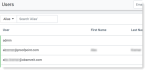Users
Users are individuals who are granted secure access to Proofpoint Data Security & Posture to assist in the management and operation of their organization’s licensed services.
Users - Getting Started
When setting up users, you need to add them and assign access policies. From this view you can:
-
Assign access policies to define what the user can do. (See Access Policies.)
-
Assign a user to an administration group. (See Groups.) Groups consist of members made up of users and other groups
-
View the selected user's activities in the Explorations view so you can quickly see what that user has been doing. (See Data Security Workbench - Explorations.)
If you want, you can add a password for the user.
This information is for all Proofpoint Data Security & Posture with privileges to set up and maintain users.
Adding Users
-
From Proofpoint Data Security & Posture, select the Administration application. Select User Management > Users. The Users view appears.
Before you add a user, in the Account Settings area, make sure the user's email is allowed and the IdP is enabled. (For more information, see Account Settings.)
-
In the Email Address field, enter the email of the user you want to add and click Add User.
The user is added to the list.
Editing Users
Once you've added a user, you can:
- Add a password
- Manage the user's group assignments
- Assign access policies (for more information about access policies, see Assigning Access Policies)
- View the user's activities
-
Click on the user you want, and the Details window opens.
-
To add a password, select the Details tab and click Edit.
The Edit User options display. You can add a password and its expiry here. (The other fields cannot be changed.
-
To assign access policies, select Access Policies from the Actions dropdown list. Select the access policies you want to assign to the user.
Click View to see the list of capabilities for a policy. Click Edit to set an expiration for the access policy.
Click Done to save.
-
To assign the user to an administration group, select Group Assignments from the Actions dropdown list. Select the groups you want to assign the user to and click Done to save.
-
To view the user's activity in the Explorations view, select View Activities from the Actions dropdown list. The Exploration view for the selected user displays.
Proofpoint CASB user history does not include the user actions from the Proofpoint CASB application.
< Back Account Settings - IdP Configuration | Agent Policies Next >