When you set up an Endpoint Update Policy, you define the conditions that need to happen for the Bundle/Agent to be updated. You define the conditions If the Endpoint matches for the Then install conditions. You must also assign the policy to Agent Realm(s).
This must be competed before the Updater is installed.
For more information about update policies, see Endpoint Update Policies.
In the If Endpoint matches area, define the condition:
-
OS Type: Windows and/ or Mac operating system. This is required.
You can modify an Endpoint Update Policy from the Details panel. (See Endpoint Update Policies View.)
You encounter an issue when using the %ProgramFiles% argument and running a 32-bit installer agent, see this article.
Adding an Endpoint Update Policy
This section shows you how to set up an Endpoint Update Policy. In the example, you want to add a policy that updates specific endpoints from their current version to You'll run it over the weekend.
General Settings
-
From Proofpoint Data Security & Posture, select the Administration app. Select Endpoints > Update Policies.
-
Click New Policy.
-
In General tab, complete the Name field and Description (optional) field.
-
Click Next,
Settings
If the Endpoint matches
This section describes the condition that the Endpoint will need to match before the updater is installed.
-
In the If Endpoint matches section, select the OS Type and the other filters you want. In the example, the OS Type matches windows.
The If Endpoint matches condition is updated.
-
Click Add Row to add the next filter.
-
From the Select dropdown menu, select Select Field to open the Select Field list.
-
For this example, click the dropdown arrow next to Endpoint.
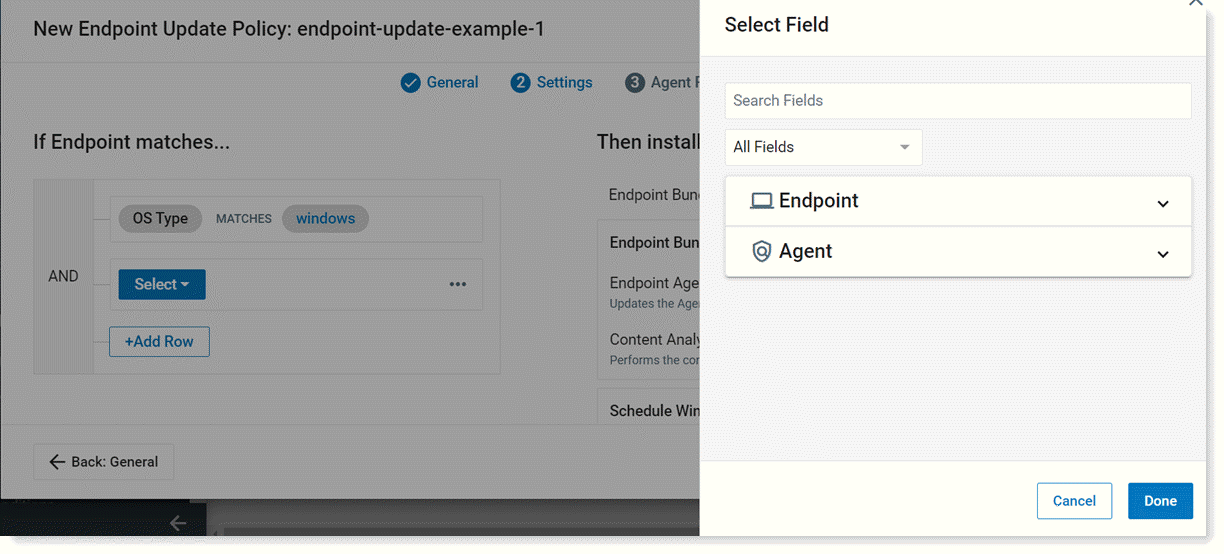
-
Select Name and Name is added to the If condition for the updater policy.
-
Click Select Values and the list of endpoint names is shown in the right panel. Select the endpoints you want, and click Done.
Then Install
In this section you define the version and schedule when to install.
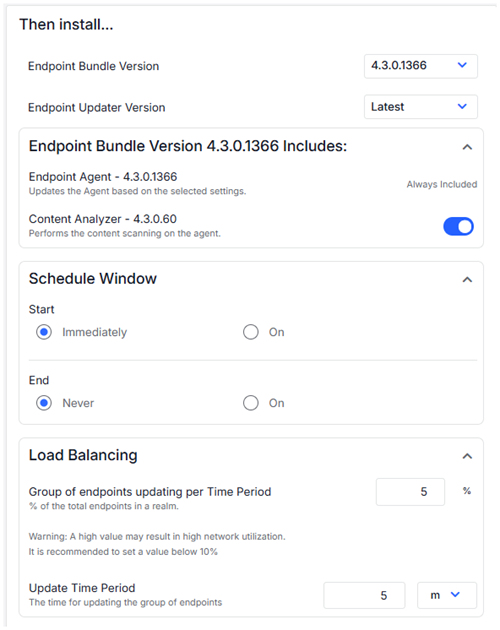
-
Select the Bundle version you want to update to.
-
Select the Updater version you want to update to.
Choose the Latest Updater version, if you want the Updater to automatically update itself whenever a new version is released.
Choose the specific version is you want the Updater to stay on a version and not update automatically.
When a new Updater version is released as gradual rollout, do one of the following:
In a gradual rollout, the latest version is updated gradually to a subset of users overtime until fully available.
-
If you want the Updater to automatically update, select Latest.
-
If you want to lock the Updater to a specific version and prevent updates, choose that version.
-
-
In the Schedule Window, set the start and end. You can schedule the updating to start immediately or at specific date and time. You can set when you want the specific date and time or select never and the update continues until complete.
Load Balancing
-
To set up load balancing, set the Group of Endpoints updating per Time Period and Update Time Period. The Group of Endpoints updating per Time is a percentage of the total endpoints in the Realm and it is recommended to set it to less than 10. The lower the percentage, the less drag on your network. Update Time Period is the time for updating the group of endpoints.
Advanced options are available. It is recommended that you leave these at the default. The advanced options include failure handling and additional installation arguments. Contact Proofpoint Support or Professional Services.
Assign Update Policy to Realm
-
Assign the update policy to one or more Agent Realms. You must assign the update policy to an Agent Realm or it will not be activated. Select the Agent Realm(s) you want, and click Save.
-
If you have more than one Endpoint Update Policy assigned to an Agent Realm, you can set the priority order. (See Agent Policy Priorities.)
-
The Endpoint Updater policy is added to list.
-
Now that you have set up a policy, you can find out more about the status of the update, see Endpoint Catalog.