Auto Updater will be in progress and you will not see the results until the maximum delay time plus the time it takes for the Auto Updater to check the policy is reached. You can review, monitor and modify the Endpoint Update Policies.
For information about Endpoint Update Policies, see Endpoint Update Policies.
The Endpoint Update Policies view lists each policy and its details. By selecting a policy you see its last-known status, review and modify the details of the policy and manage Agent Realm assignments and priorities.
Accessing Endpoint Update Policies View
-
To access Endpoint Update Policies view, from the Administration application, select Endpoints > Update Policies.
The list of Endpoint Update Policies displays.
The table below describes the parameters that display in the Endpoint Updater Policies list.
Parameter Description Alias Name of the updater policy that is defined when you add an updater policy. Assigned to Realms List of Agent Realms the updater policy is assigned to. If the policy is not assigned to an Agent Realm, it is not active. Bundle Target Version ITM/Endpoint DLP Installer bundle target version that you want to update to. The bundle includes IT Client Utility for the agent setup and IT Content Analyzer for content analyzer component. Agent Target Version Agent version you want to update to (latest or version number). Updater Target Version Update version you want to update to (latest or version number). OS OS - Windows or Mac Status Status of the updater policy:
Scheduled (date and time)
Enabled
Expired
Created by Name of user who created the updater policy. Updated at Date updater policy was updated. Enabled Enable/disable the policy.
Endpoint Update Policy Status
To see the status details of an Endpoint Update Policy, select the policy you want from the list in the Endpoint Update Policies view. Select the Status tab.
(To refresh, click the Refresh button and the last known status of each endpoint is updated.)
Status Breakdown
The Status Breakdown area displays the last-known status of each endpoint for the selected policy.
The status breakdown shows the number of endpoints on which the update has succeeded, failed or is in progress.
In the example below, you see the last-known status for 902 endpoints that are to be updated. 802 have been successfully updated, 98 are in progress and 2 updates failed.
You can view the information by region. Click the dropdown to select the region you want.
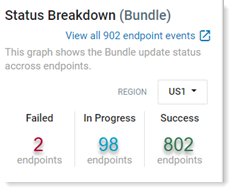
To all the Endpoint Monitoring view in the Exploration view, click View all x endpoint events. (See Data Security Workbench - Explorations.)

To view Updater monitoring events in the Exploration view by their status, click the relevant number such as 802 in the image above.
The Updater monitoring view shows you the last 20 minutes for all endpoints for the selected Policy ID. This may not match the last-known status shown in the Status Breakdown area.
If an update fails, you arm automatically prompted to run the Endpoint Update Policy again on the failed endpoints. If you choose to re-run, all the counters displayed will refresh. This may take several minutes until you see the change.
(For Windows, this graph shows the breakdown for the Bundle. For Mac, the graph is for the Mac Agent.)
Version Breakdown
The Version Breakdown area shows a graph displaying the current Bundle/Agent version on endpoints that have responded to the selected Endpoint Update Policy.
From this graph, you can see a breakdown showing the distribution of versions and the number of agents to which that version is applied. By default, the target version displays as a green bar and all other versions display as blue.
Using this graph, you can monitor how many Agents/Bundles have been updated for the selected policy and to which version. In the example below, you can see that the target version is 1.2.1.206 and 2 agents have been updated. The graph also shows what other agents still need to be updated and from what versions for all relevant policies.
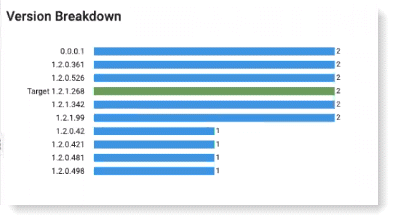
Endpoint Update Policy Details
From the Details tab, you can review and modify the conditions you defined for an Endpoint Update Policy. Click Edit to make changes.
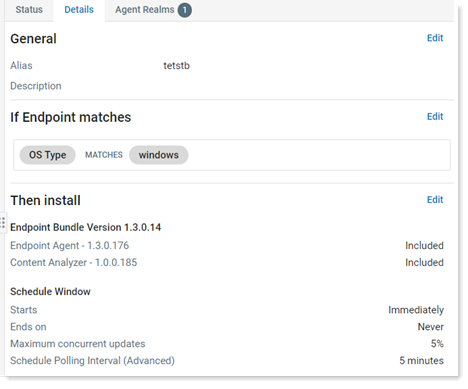
For details about setting up Endpoint Update Policies, see Setting Up Endpoint Update Policies.
Agent Realms
From the Agent Realms tab, you can see a list of all active Agent Realms for the Endpoint Update Policy.
If an Agent Realm has been disabled, a notification will display by it in the list.
From here, you can also add Agent Realms that you want to associate with Endpoint Update Policy.
Click the dropdown arrow by an Agent Realm to see all Endpoint Update Polices associated with it and the priority order.