Schedule Subscriptions
A Schedule Subscription lets you send an email to selected users to inform them that there was activity on an Exploration. You schedule how often the email notification will be sent.
This feature is only available with saved Explorations. You cannot schedule a subscription until you save the Exploration.
The email contains an indication that there was new activity and provides a link to a saved Exploration that shows the activity that occurred.
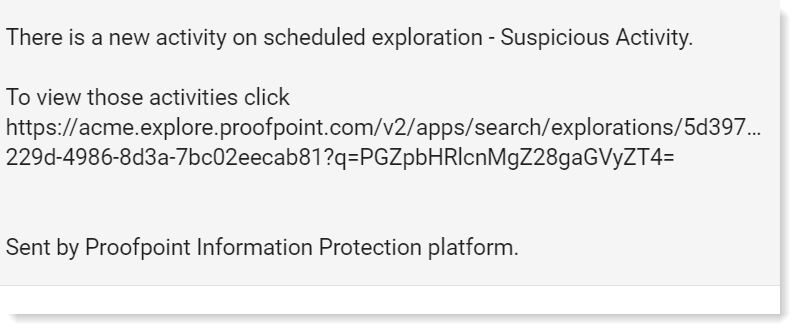
You schedule the frequency of the email (daily, weekly, monthly and at what hour). An email is sent only if there was new activity during the time frame you specified. For example, if you scheduled a weekly email, every Monday at 9AM, an email is sent if there was new activity from the previous email to this email (previous Monday to this Monday).
The email link shows the status of the Exploration at the time the email is sent according to the schedule you set - not the latest status.
Click the Subscription icon  at the top of the Exploration view to set up the scheduled subscription. (You'll know that a subscription is scheduled for a specific Exploration by the indication on the Subscription icon
at the top of the Exploration view to set up the scheduled subscription. (You'll know that a subscription is scheduled for a specific Exploration by the indication on the Subscription icon  .)
.)
You select the other users you want to receive the notification and the schedule when the notification is sent. By default, you email is already included in the list of users.
From Notification Policies, you can create notifications for Explorations Subscriptions, which you can use when you schedule a subscription notification. In the Exploration Subscription notification policy, you can define the list of users who will receive the email. You can also modify the Subject fields and preview the email that will be sent. (See Creating a Notification Policy for Exploration Subscriptions.)
Scheduling a Subscription
-
From a saved Exploration, click the Subscription
 icon and the Schedule Subscription panel opens.
icon and the Schedule Subscription panel opens.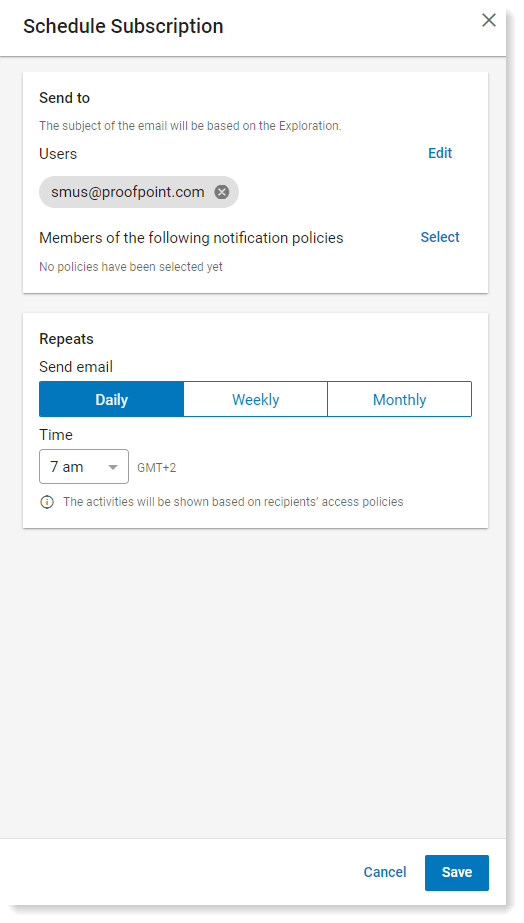
-
In the Send to area, click Edit to select users.
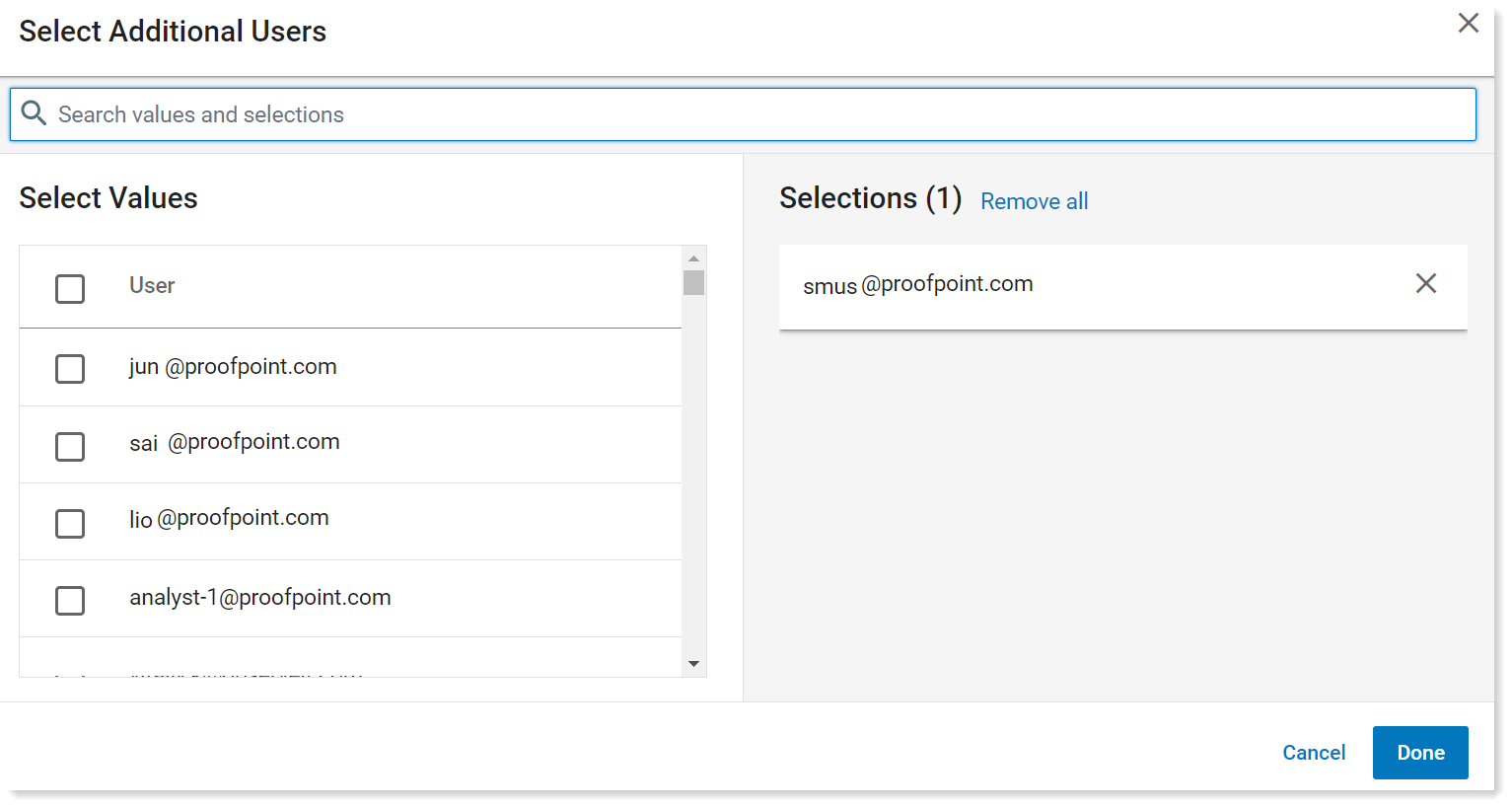
-
Select more users from Select Values and remove any emails from Selections. Click Done.
-
To send the notification to users of an already existing notification policy, in the Send to area, from Members of the following notification policies, click Select.
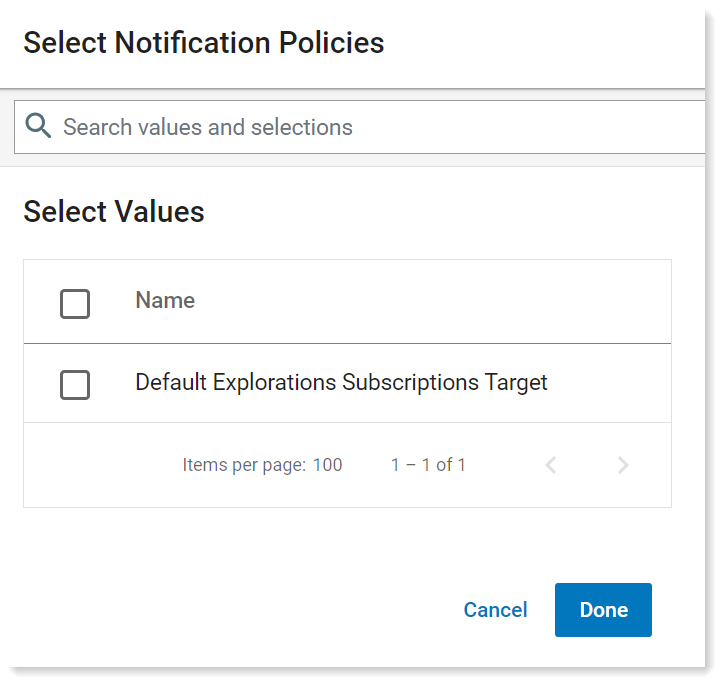
-
Select the policy you want. Policies are created in Integrations > Notifications > For Exploration Subscriptions. Click Done.
-
In the Repeats area, schedule the notification. Choose from Daily, Weekly, Monthly and the Time you want.
-
Click Save.
Related Topic: