Personas
Personas let you set up a temporary impersonation of a console user. Personas are similar to users but are not users. You can assign access policies to personas and assign them to groups. A persona, however, cannot log in and has no personal information or email. In the Administration application, personas can be used just like users.
This feature is useful for investigations and working with Proofpoint Support to understand Proofpoint Data Security & Posture.
-
Personas are useful when working with Proofpoint support, for example, you have a user who is unable to create an exploration. You can set up a persona with the same access policies and capabilities of this user and let Proofpoint support take a look at what is happening by becoming that persona.
-
Personas are useful to limit or escalate capabilities temporarily to help in investigations and other work. An analyst might be temporarily assigned the persona of a suspicious user with limited capabilities. A user with view only privileges might be assigned full administration privileges for a limited time.
You define the persona's capabilities by assigning access policies. You can assign Proofpoint predefined access policies (see Assigning Access Policies) or you can create and use custom access policies. Custom access policies give you flexibility to set up specific capabilities for the persona, (see Custom Access Policies).
To use a persona, a user is given a trust relationship that must be set up between the user and the persona. The user can then become the persona and has the capabilities of the persona. A group can also be assigned a trust relationship allowing any member of the group to switch to the persona. You can set up a trust relationship from the persona.
Personas can be members of a group and will inherit the group’s access policies, or they can have a trust relationship with a group and they will not inherit the group’s access policies, but the group’s users will be able to become that persona.
Adding Personas
-
From Proofpoint Data Security & Posture, select the Administration app. Select User Management > Personas and the list of current personas appears.
-
Click Add Persona and when prompted in the fields, provide an Alias and then click Save.
Editing the Persona
You can review/modify the persona, including the access policies assigned to the persona, the groups the persona is assigned to and which users can switch to the persona.
-
Select the Persona you want from the list to display the details.
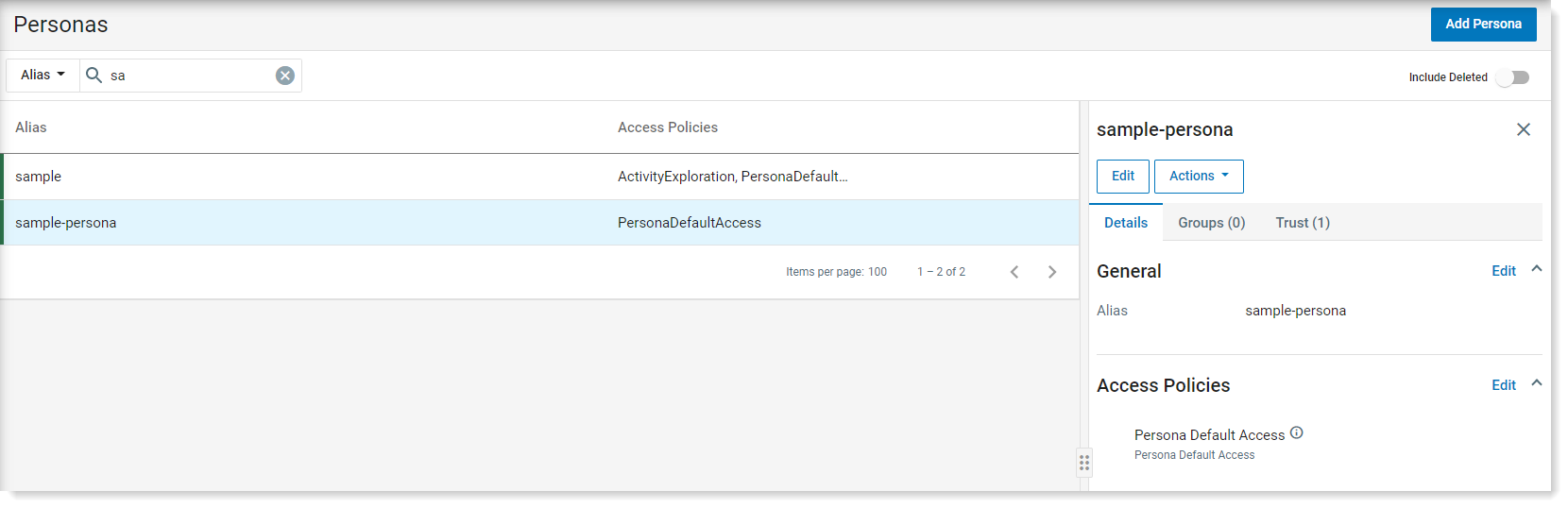
-
To modify the Alias of the persona, from the Details tab, in the General area, click Edit.
-
To modify the access policies of the persona, from the Details tab, in the Access Policies area, click Edit(See Assigning Access Policies.)
-
To modify which groups the persona is a member of, from the Groups tab, in the Groups area, click Edit.(See Groups.)
-
To modify the trust relationships of the persona, in the Trust tab, click Edit to review or modify the users or members of groups who are allowed to switch to the persona.
This section is primarily for administrators for quick assignments of personas without access requests.
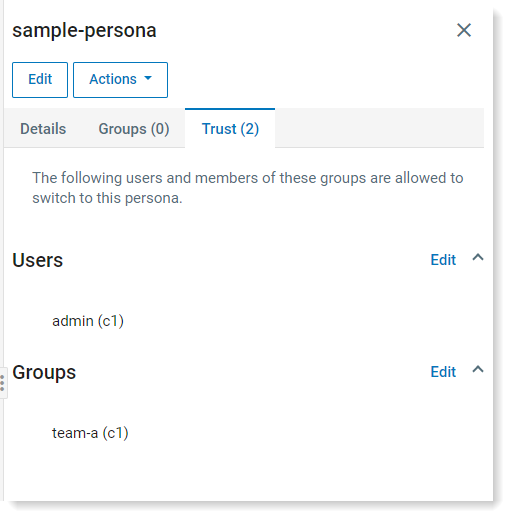
-
Click Done.
Deleting the Persona
To delete a persona, do the following
-
Select the Persona you want from the list to display the details.
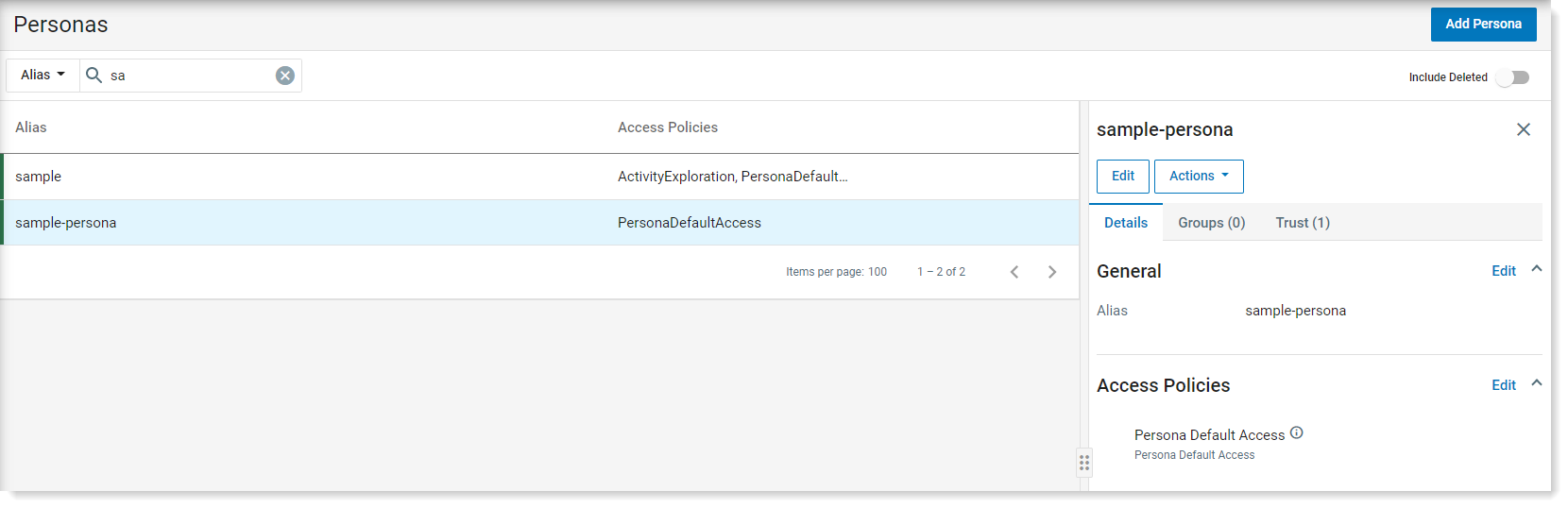
-
From the Actions dropdown, select Delete.
-
When prompted, click Delete to confirm.