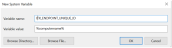Virtual desktop infrastructure (VDI) refers to the use of virtual machines (VM) to provide and manage virtual desktops.
You can install Windows Agents and Auto Updater for VDI and VM configurations.
From version 4.2.0, Azure Virtual Desktop is also supported for Virtual Desktop installation (Currently English only.)
This topic describes how to perform:
Master Image Installation: Agent is installed on the master image machine and cloned to multiple machines
Non-Persistent VDI Installation: Agent in installed on a on a specific VDI
This is supported for Windows Agents and Windows Auto Updater installations, see Windows Agent / Bundle Installation and Windows Auto Updater Installation.
Each VDI typically has its own procedures on how to configure and edit the master image. For more information, see the vendor’s documentation.
Master Image Installation
This section describes how to install the Agent on the master image machine. Once installed, you can use a VDI infrastructure, such as Citrix, Microsoft or other to create the number of VDIs.
You can install the Agent using the Wizard or from the command line.
Terminal Server (multi-session / multi-user) are like regular servers. The agent needs to be installed on the terminal server directly. In some situations terminal servers themselves are provisioned as a VM from a master image.
-
From Proofpoint Data Security & Posture, select the Administration app. Select Endpoints > Downloads.
-
From the Downloads list, select the stable version of the Agent Bundle or Auto Updater you want.
-
On the master image machine, install the ITM Windows agent. Do one of the following:
-
To install using the Wizard: Check Install for a master image when prompted, run ITMSaaSBundle-<version>.exe, or UpdaterSetup--<version>.msi.
When Install for a master image is selected, the system environment variable ITX_MSTR_IMAGE is created.
-
To install using the command line: Set the parameter ItxMstrImage to true in WinagentInstall.cmd (for agent installation) or in SaasUpdaterSetupInstall.cmd (for Auto Updater).
ITMSaaSBundle-2.0.0.51.exe /install /quiet /norestart contentdetection=1 TargetDir="%ProgramFiles%\IT Client Utility\Client Utility" PreConfigPath="C:\Temp\preconfig.json" ItxMstrImage=True /log ITMSaaSBundle_SetupLog.log
-
-
After the agent is installed, configure the master image on the VDI infrastructure, such as Citrix, Microsoft or other to create the number of VDIs.
Make sure the system environment variable ITX_MSTR_IMAGE is set to true only for the master image. For all other VDIs published from the master image, set this to false (so the Agents will register). You can use a Group Policy Object (GPO) to do this.
Non-Persistent VDI Installation
This section describes what you need to do when performing a non-persistent VDI installation.
In the VDI, such as Citrix, Microsoft, you must add the system environment variable ITX_ENDPOINT_UNIQUE_ID so it will be available for the agent. This is a unique value so it is suggested that you used the unique Hostname or IP from a pool.
It is recommended to use the User Configuration section of the Group Policy Object (GPO) to ensure that registration occurs during user logon rather than at system startup. Configuring this through Computer Configuration may cause the agent to register before the virtual machine is fully provisioned. This issue has been observed in environments utilizing VMware.
Installing the Agent for Use on Citrix Non-Persistent VDI Systems
The following describes the suggested steps for installation.
-
Create a GPO policy to set the value for the system environment variable ITX_MSTR_IMAGE to false, during user logon. This ensures correct Agent registration in the Proofpoint console.
-
Use the User Configuration part of the GPO to ensure the registration occurs during logon and not at boot up. Using Computer Configuration can cause the agent to register before the VM is ready to be provisioned.
-
Ensure the GPO Policy is disabled for the Master Image; it should be enabled only for the servers published from the Master Image.
-
-
Create a new system environment variable in the master image: ITX_ENDPOINT_UNIQUE_ID = %computername%
-
Install the Proofpoint Agent in the master image, and check the Install for Master Image checkbox during installation.
-
Reboot the server. After the reboot, verify that the system environment variable ITX_MSTR_IMAGE is set to True.
-
Publish the master image.
-
Verify that the system environment variable ITX_MSTR_IMAGE is set to false by GPO after logging into the machine and confirm the endpoint reporting status on the Proofpoint console.