Integration Settings
Integration Settings let you onboard, edit, delete and view external resources the system can use.
When an external storage is onboarded, it can be used for various purposes, including activity and alert meta data, file retention, screenshots and snippet storage.
AWS, Azure and GCP are supported for external storage.
Data Storage Options and Status
The table describes what is currently supported.
| Options | Metatdata | Screenshots | Files | Snippets | Data Retention |
|---|---|---|---|---|---|
| Proofpoint Owned Cloud (AWS) | Storage | Storage | Storage | 30.90, 120, 180, 365 days | |
| Customer Owned Cloud (AWS) | Export | Storage |
Storage (Win only) |
Storage (Win only) |
Up to the customer |
| Customer Owned Cloud (Azure) | Export | Storage |
Storage (Win only) |
Storage (Win only) |
Up to the customer |
| Customer Owned Cloud (GCP) | Export | Storage |
Storage (Win only) |
Storage - Roadmap | Up to the customer |
File Storage
Files are retained on external cloud storage so they can be downloaded and reviewed.
For the Agent, you must enable File Retention in the Agent Realm.
Snippet Storage
External storage is supported for snippets. This feature allows you to store snippets externally using a cloud storage service.
For the Agent, you must enable Enable External Snippet Storage.
Screenshot Storage
External screenshot storage provides additional privacy and security advantages by allowing you to store screenshots externally with a cloud storage service.
Data Export
In case of Data Export, you can setup automated data export to an external storage. See Authenticators.
Integration Settings
To access Integration Settings, from the Administration app in the Proofpoint Data Security & Posture, select Integrations > Integration Settings.
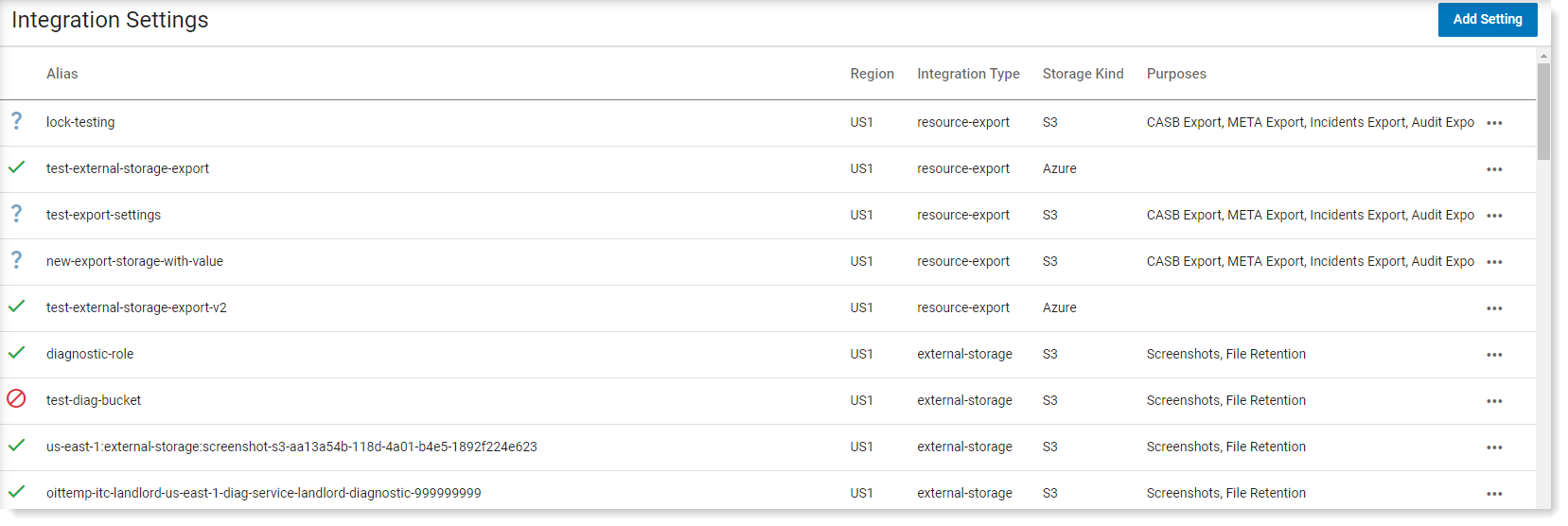
The view includes:
-
Alias: Name you assign to the storage
-
Region: Region for file storage
-
Integration Type: external-storage or export-storage.
Export storage is customer controlled storage used for data export feature only. Export storage is used exclusively for metadata support.
External storage is customer controlled storage used for file retention, snippets and screenshots.
-
Kind: Storage service (Microsoft Azure Blob/AWS S3/Google Storage)
-
Purpose: File Retention. This field is automatically populated and cannot be changed.
Managing Integration Settings
-
From the Administration application, select Integrations > Integration Settings.
-
From Integration Settings, click Add Setting.
To edit details, click ... next to the integration setting you want to edit. Modify the details described below.
-
In the Integration Setting panel, from the Integration Type dropdown, select the setting type you want.
-
Enter Alias for the External Storage you are adding.
-
From the dropdown, select the Region. Select * if you want any region. (?)
-
From the Kind dropdown, select the type of storage you want to use. (This field displays after you complete the Region field.) Choose AWS S3, Azure Blob, or Google Storage.
-
The Storage Template, Credentials, Credential Template json files display. (This displays after you complete the Storage Type field.)
You will need to complete some fields depending on your storage setup.
-
Click Save.