Define and manage lists of network IPs unique to your organization in the Networks section. One added, your Network lists display as items you can select when creating relevant rules (file-sharing policies).
To access the Networks page, from Administration app, select Cloud > Policy Lists > Networks.
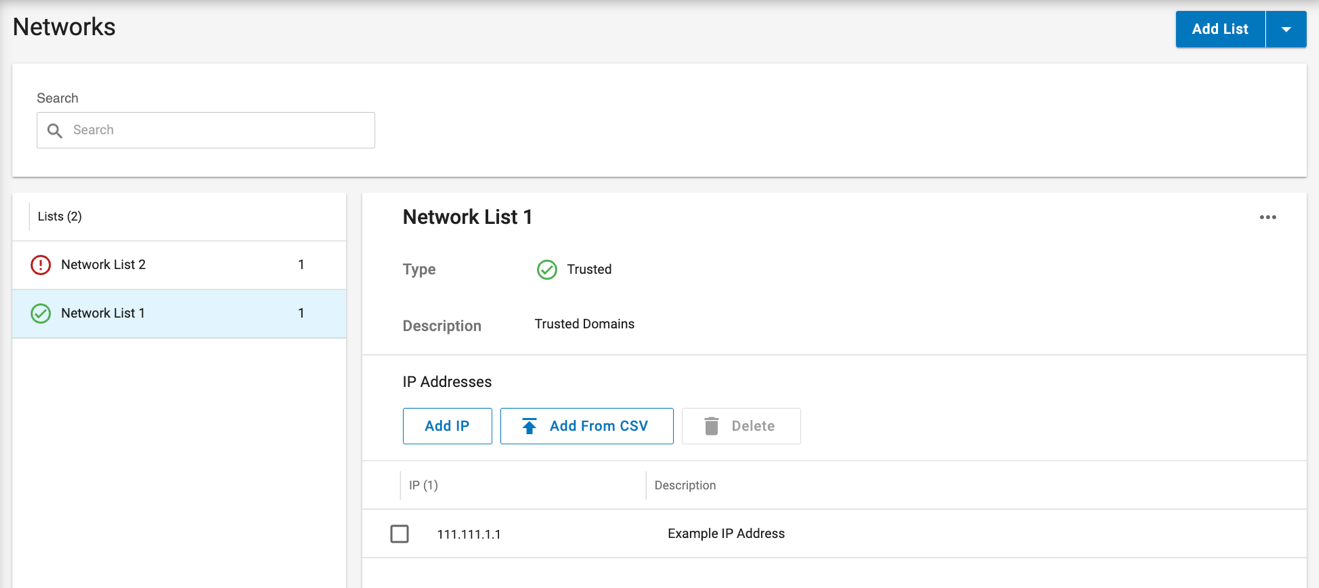
You can create and populate lists of IPv4 IPs, ranges, and CIDRs. In addition, each list can include a mix of IPV6 and v6 addresses. Each list can be used on one or multiple rules.
IPv6 and IPv4 range filtering and CIDR search are not supported.
You can Export and Import a list with its values. When importing a list, make sure it matches the list type.
Import a Network List
-
Click the Dropdown Menu next to Add List.
-
Select Import List
-
Drag and drop your properly formatted .json file into the section.
Or click Browse and select the .json file.
-
Click Add.
Manually Create a Network List
-
Click Add List.
-
Enter the List Name.
-
Select the Type (Trusted or Risky).
-
Enter a Description for the List.
-
Click Save.
Your new list displays in the left hand menu.
-
-
To add individual IPs to your list:
-
Click Add IP.
-
Under IP, enter an IP address / IP Range / or CIDR.
-
Under Description, enter a description.
-
Click the checkmark when done.
-
-
To add a .csv file to your list:
-
Click Add From CSV.
-
Drag and drop your properly formatted .csv file into the section.
-
Or click Browse and select the .csv file.
-
Click Add.
-
Edit Items in a List
-
Select the List from the left hand menu.
-
Hover your cursor over the IP details.
-
Click the pencil icon.
-
Edit the IP details.
-
Click the checkmark to save your edits.
Delete Items in a List
-
Select the List from the left hand menu.
-
Hover your cursor over the IP details.
-
Click the trash can icon.
Or click the IP checkbox and click Delete.
After a list is created, you can use the controls in the list’s options menu to:
-
Edit a list’s Name, Type, and Description
-
Duplicate a list
-
Export a list
-
Delete a list