Define and manage lists of Countries unique to your organization in the Locations section. Once added, your Countries lists display as items you can select when creating relevant rules.
To access the Locations page, from Administration app, select Cloud > Policy Lists > Locations.
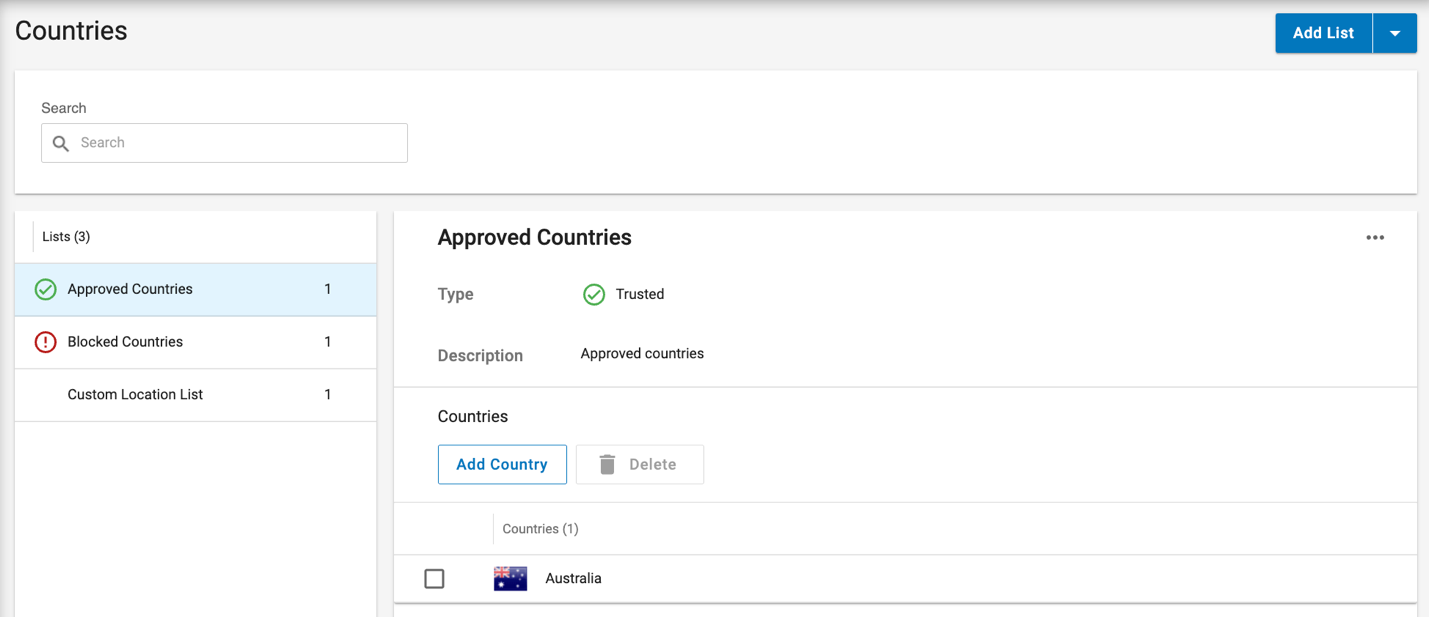
You can Export and Import a list with its values. When importing a list, make sure it matches the list type.
Import a Countries List
-
Click the dropdown menu next to Add List.
-
Select Import List.
-
Drag and drop your properly formatted .json file into the section.
Or click Browse and select the .json file
-
Click Add.
Manually Create a Countries List
-
Click Add List.
-
Enter the List Name.
-
Select the Type (Trusted or Risky).
-
Enter a Description for the List.
-
Click Save.
Your new list displays in the left hand menu
-
-
Next, you will add Countries to your newly created list:
-
Click Add Country.
The Select Countries section displays.
-
Locate the countries you want to add by scrolling the list or by entering search terms in the search bar to locate countries.
-
Select the checkbox next to each country you want to include.
-
Click Add.
-
Add Countries to a List
-
Select the List from the left-hand menu.
-
Click Add Country.
The Select Countries section displays.
-
Locate the countries you want to add by scrolling the list or by entering search terms in the search bar to locate countries.
-
Select the checkbox next to each country you want to include.
-
Click Add.
Delete Countries from a List
-
Select the List from the left-hand menu
-
Hover your cursor over the country you want to delete and click its trash can icon.
Or select the checkboxes for all countries you want to delete and click Delete.
After a list is created, you can use the controls in the list’s options menu to:
-
Edit a list’s Name, Type, and Description
-
Duplicate a list
-
Export a list
-
Delete a list
Exporting Policy lists between CASB Tenants
To prevent blocked policy lists during export, ensure that any policy lists used in rules are compatible when transferring them between CASB tenants.
-
Duplicate the policy list and save the new policy list under a different name. make sure it is not referenced by any rules by viewing the indication on the policy list.
-
Export the newly created policy list.
-
Switch to the desired CASB tenant and import the new policy list onto that tenant.
-
Create/update cloud rules in the target tenant while referencing the newly imported policy list.