Define and manage lists of file extensions unique to your organization in the File Extensions section. One added, your File Extension lists display as items you can select when creating relevant rules (file-sharing policies).
For example, you can use File Extensions to:
-
Create a sharing rule for specific file extensions that you never want shared.
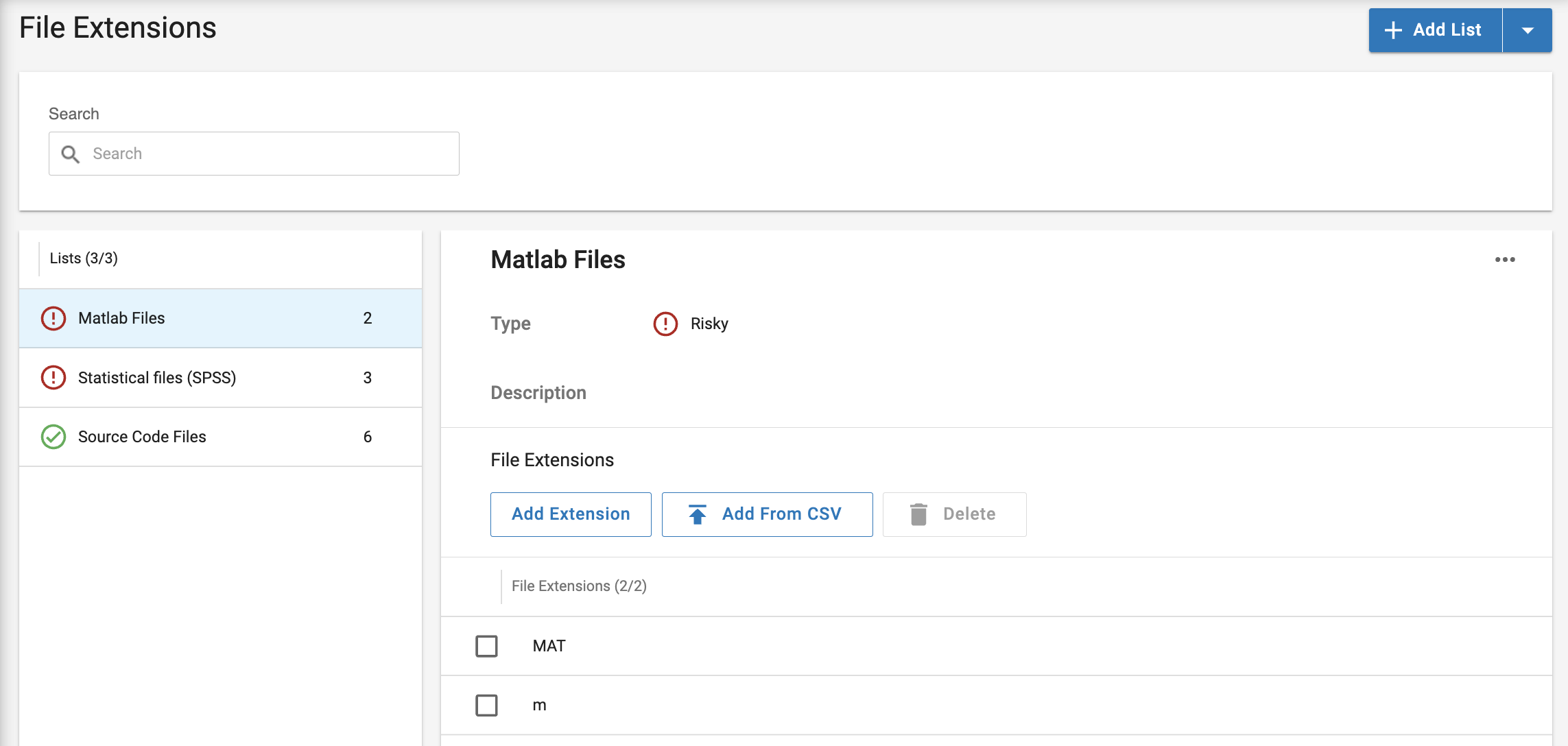
You can Export and Import a list with its values. When importing a list, make sure it matches the list type.
Import a File Extensions List
-
Click the Dropdown Menu next to Add List
-
Select Import List
-
Drag and drop your properly formatted .json file into the section
-
Or click Browse and select the .json file
-
Click Add
Manually Create a File Extensions List
-
Click Add List
-
Enter the List Name
-
Select the Type (Trusted or Risky)
-
Enter a Description for the List
-
Click Save
-
Your new list displays in the left hand menu
-
-
To add individual Extensions to your list:
-
Click Add Extension
-
Under File Extensions, enter file extension characters separated by commas (example: CSV, ZIP)
-
Under description, enter a description
-
Click the checkmark when done
-
-
To add a .csv file to your list:
-
Click Add From CSV
-
Drag and drop your properly formatted .csv file into the section
-
Or click Browse and select the .csv file
-
Click Add
-
Edit Items in a List
-
Select the List from the left hand menu
-
Hover your cursor over the extension
-
Click the pencil icon
-
Edit the extension
-
Click the checkmark to save your edits
Delete Items in a List
-
Select the List from the left hand menu
-
Hover your cursor over the extension
-
Click the trash can icon
-
Or click the extension checkbox and click Delete
After a list is created, you can use the controls in the list’s options menu to:
-
Edit a list’s Name, Type, and Description
-
Duplicate a list
-
Export a list
-
Delete a list