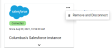Proofpoint CASB lets you easily manage your cloud applications.
Note that all users can see the application details, but only users with Admin role can make changes (add \ remove applications).
From the
-
Add an application
-
Remove an application
-
See details of an application
Managing Connected Cloud Applications
-
Search for a specific application instance by display name.
-
Filter by cloud application.
-
Connectivity Status indicator and status legend:
-
Pending Initial Connection: Temporary status after application has been added, but is not yet connected. (May take anywhere from a few seconds up to 4 hours to finalize connection)
-
Connected: Connected and receiving data
-
Connection Error: Application was revoked or service account disabled
-
Disabled: License expired (not a connectivity issue)
-
-
Click the arrow to view app details.
-
Click the ellipsis to remove the application.
Adding a Connected Cloud Application
With the exception of AWS and Azure, a cloud application can be installed only once. AWS and Azure, however, do support multiple instances.
-
Click Add Application.
-
Click Select Application to select the application to add.
In order to add certain applications, you may need to open a support ticket.
-
Give the application a display name.
-
Click the link to refer to the relevant onboarding guide and follow the onboarding directions.
-
Configuration varies, depending on the selected application.
-
Click Connect.
The Connectivity Status of the application will change from Pending Initial Connection to Connected when the connection is established. As noted above this can take anywhere from a few seconds to 4 hours.