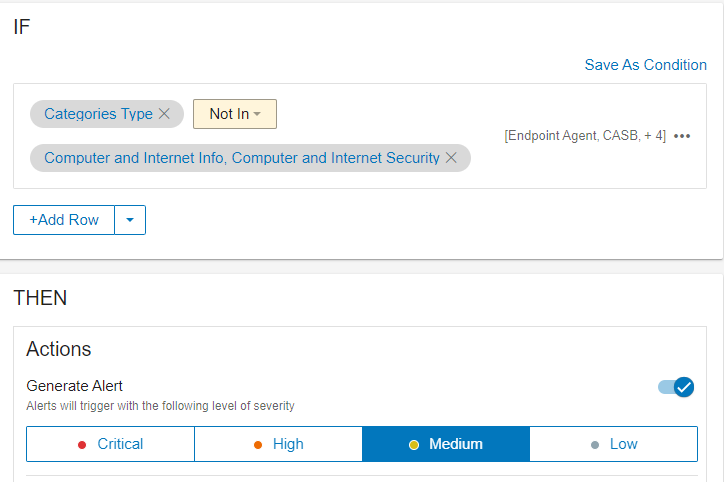Website Categorization
Proofpoint Website Categorization offers comprehensive insights into web browsing habits. As URLs are gathered through activities such as web browsing and web uploads, they are categorized.
Website Categorization sorts URLS into various categories, such as Generative AI, Business and Economy, Web Based Email, Cult and Occult and more. These categories can be utilized to filter activities, detect specific websites, and trigger alerts.
Examples of scenarios for using Website Categorization include:
-
Employees accessing cloud storage or cloud transfer sites
-
Using servers for non-work-related tasks such as P2P services, social media, watching online videos, etc.
-
Searching for data on Darknet, illegal drug sites, violence, or any other legal-sensitive websites
-
Employees wasting time on gaming, gambling, sports or news websites
Categories
Categories are viewed from Categories Type value from Websites field.
By default, the Observed Values show values based on user activity for the last 7 days. In the example, there are 39 values for Categories Types.
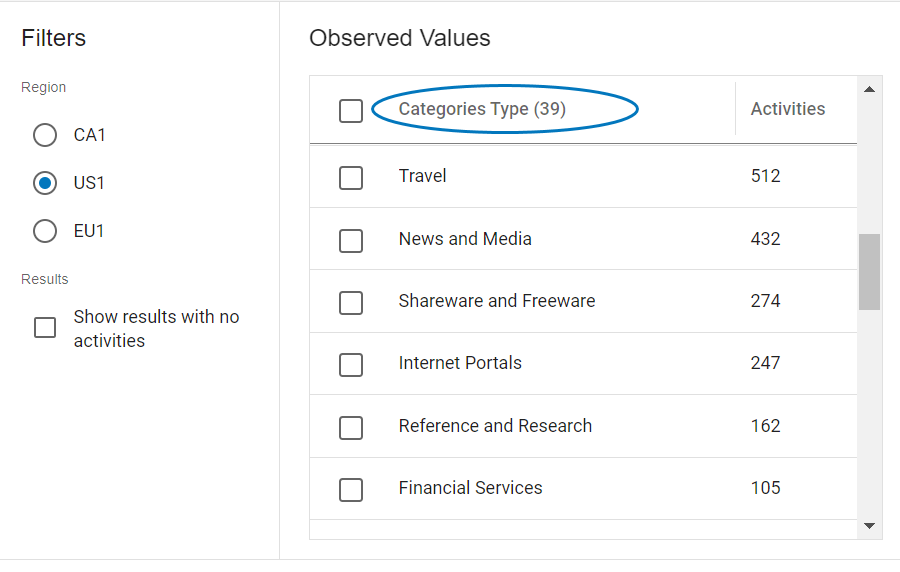
By selecting Show results with no activities, you can see 86 available values. This is the latest complete list of categories.
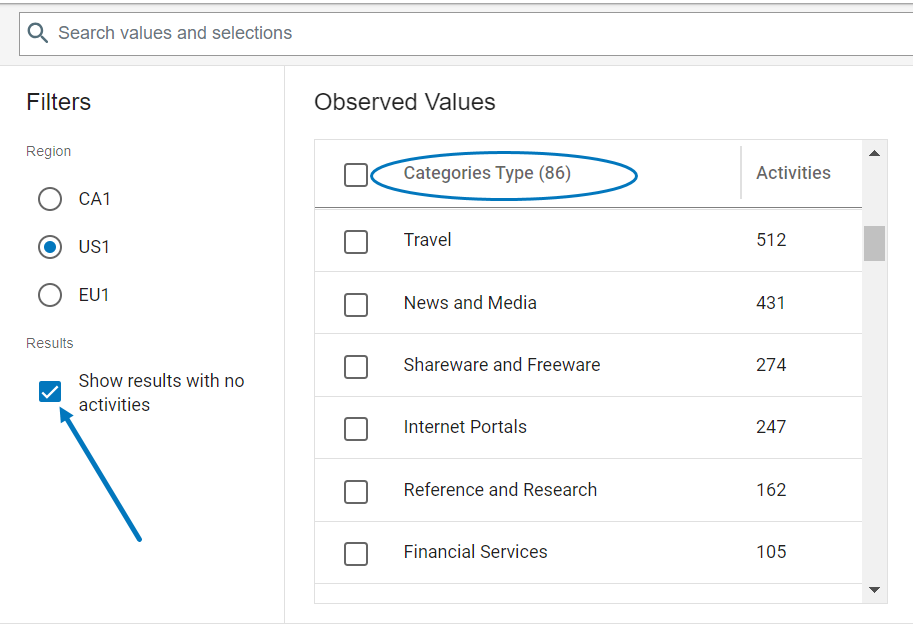
For the list of categories, see Web Categorization Categories.
Data Security Workbench Application- Explorations
You can use Web Categorization to search for URLs in specific categories. In this example, you want to find all Gaming URLs and take a look at the specific URL and which users were browsing these sites.
-
From Explorations > New Exploration > Website > Categories Type
-
From the list of Observed Values, select Games.
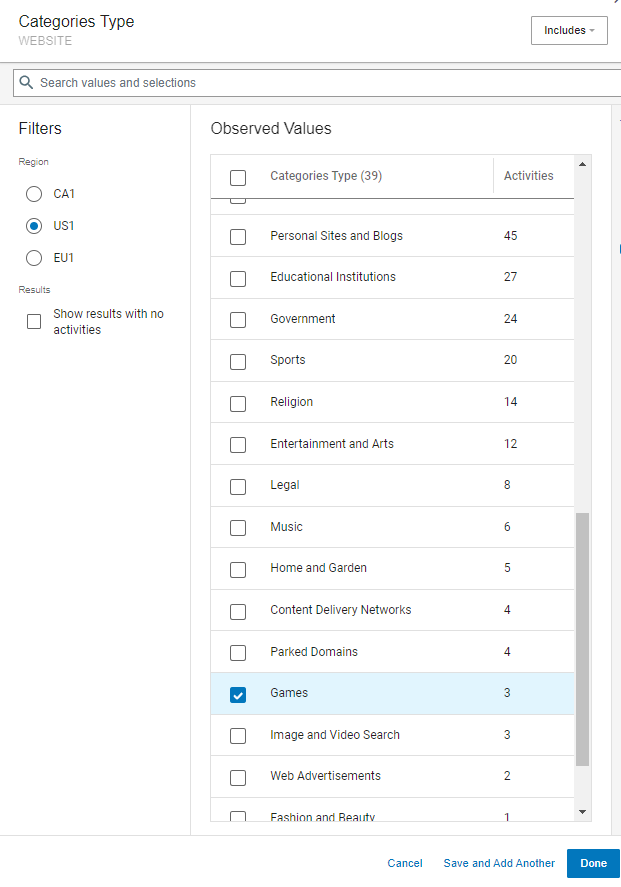
-
The Exploration shows you the results.
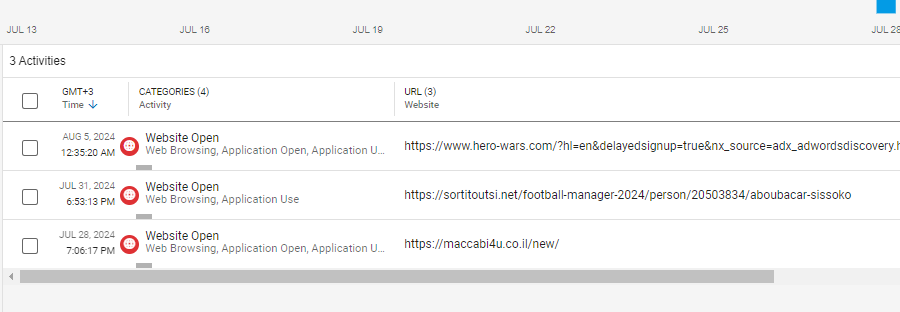
-
By selecting the result you want, you can review the Activity.

Detection Rules and Alerting
You can use Web Categorization to detect URLs and trigger Alerts.
From the Administration application, select Policies > Rules and create a Detection Rule.
You can set up a rule that detects and alerts on a specific category. Use the In operator as shown in the example below, where an alert is triggered when users browse Games sites.
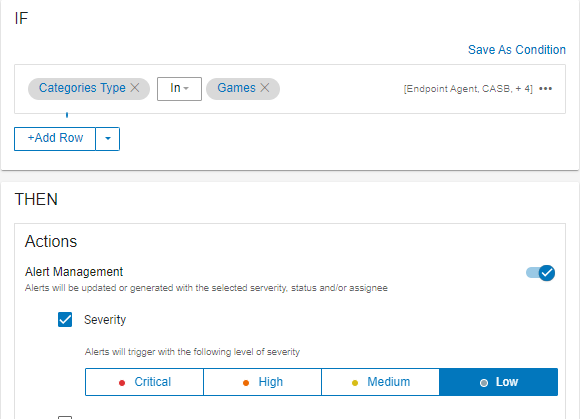
You can also use the Not In operator to detect all browsing except for the categories you specify. In the example, alerts are generated for any browsing except Computer and Internet Information and Computer and Internet Security.