Bulk Actions on Activities
Bulk actions let you perform the same action on multiple activities in the Explorations and Alerts views. Bulk actions are available whenever you select more than one activity.
This feature is available on request only. Contact your Proofpoint representative for more information.
Once multiple activities are selected and saved, the bulk actions are performed asynchronously.
Bulk actions include:
-
Tags: Associate a tag with multiple activities/alerts to help identify, filter and categorize. You can choose to add to existing tags, replace existing tags or remove all tags for the selected alerts. (See Tag Management .)
-
Delete: Allows you to delete multiple activities/alerts at one-time. (This action cannot be reversed.)
-
Export: Export multiple activities/alerts to a CSV, JSON or PDF file.
-
Status: Assign workflow statuses to help you track the progress of alerts. (See Alerts Workflow.) (Available for Alerts only.)
-
Assignee: Assign activities/alerts to multiple users.
-
Comments: Add the same comment to multiple activities.
-
Status: Assign workflow statuses to help you track the progress of alerts. (See Alerts Workflow.) (Available for Alerts only.)
Selecting Bulk Actions
From Proofpoint Data Security & Posture, select the Data Security Workbench app, and from the Explorations or Alerts view and do one of the following:
-
Select specific actions by using the checkboxes next to the activities you want.
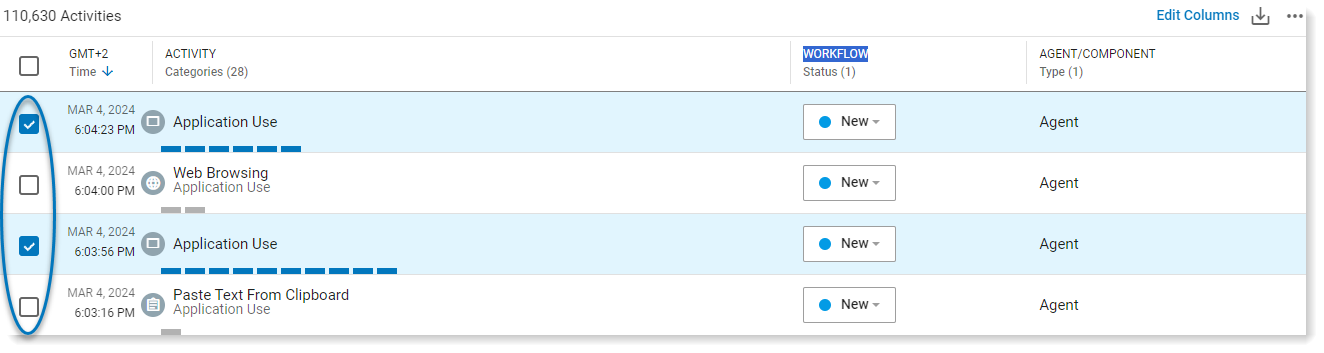
-
Select consecutive actions, either all items in the view or all items in the table by selecting the checkbox in the upper-left and selecting the options you want from the dropdown.
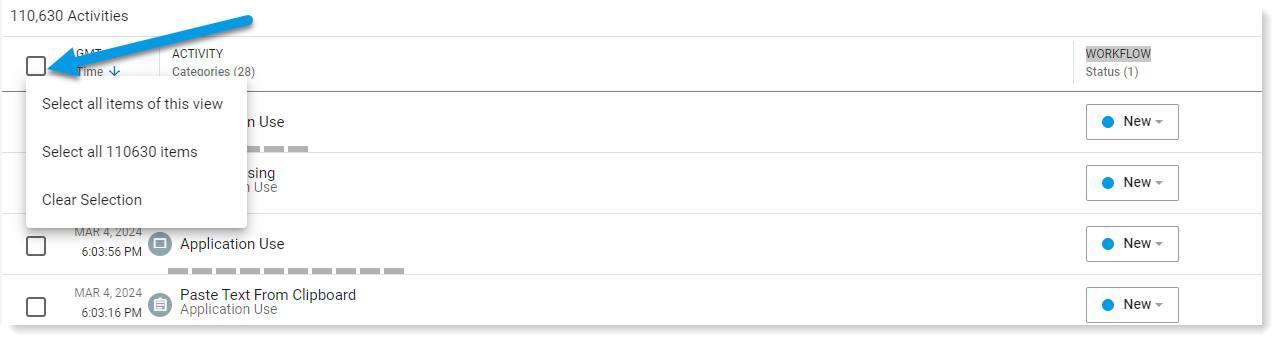
Requesting Bulk Actions
When you select multiple activities, the Bulk Actions options display on the right panel of the view.
-
Select the activities you want, and the panel opens on the right.

-
For bulk actions, click Bulk Actions and select the actions you want.
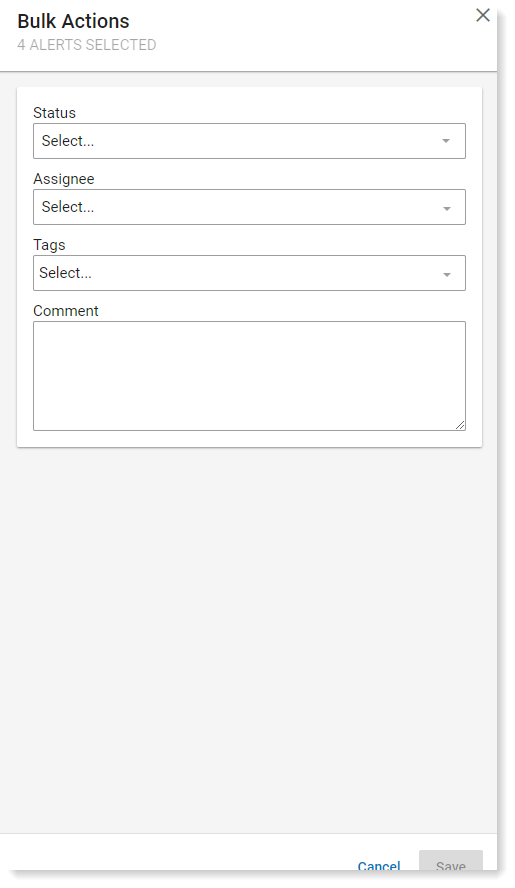
-
To delete multiple alerts, click Delete Activities.
You are prompted to confirm.
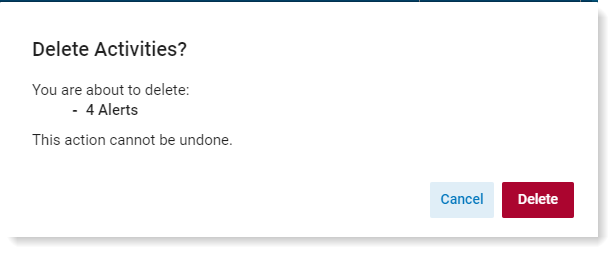
Delete action cannot be undone.
-
To export multiple alerts, click Export Activities.
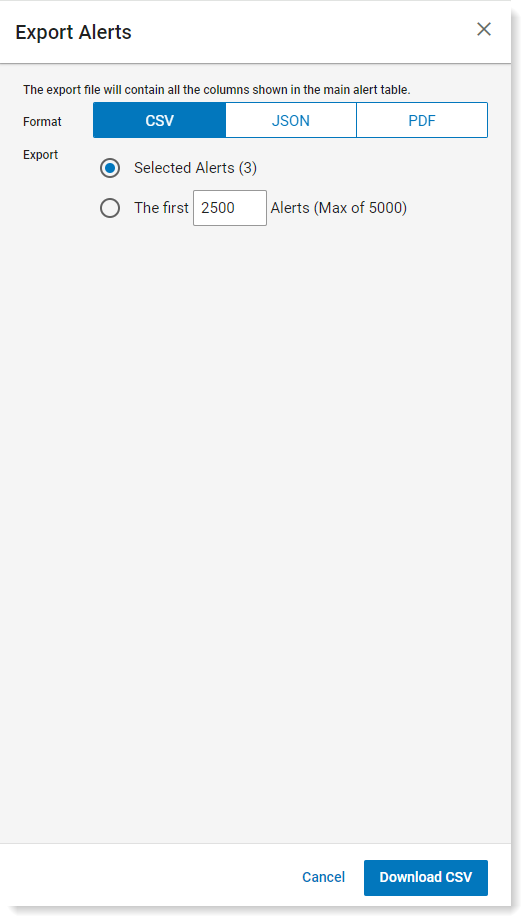
Bulk Actions Tracking
You can track the bulk actions from the Info Console panel that opens once you save your bulk actions. After you click save, the bulk actions are saved. This panel refreshes periodically (about every minute).
The status of the bulk actions is Scheduled, In Progress, Success or Failed.
You can refresh the panel manually by clicking the Refresh Tasks at the bottom of the panel.
At each refresh, the status is updated.
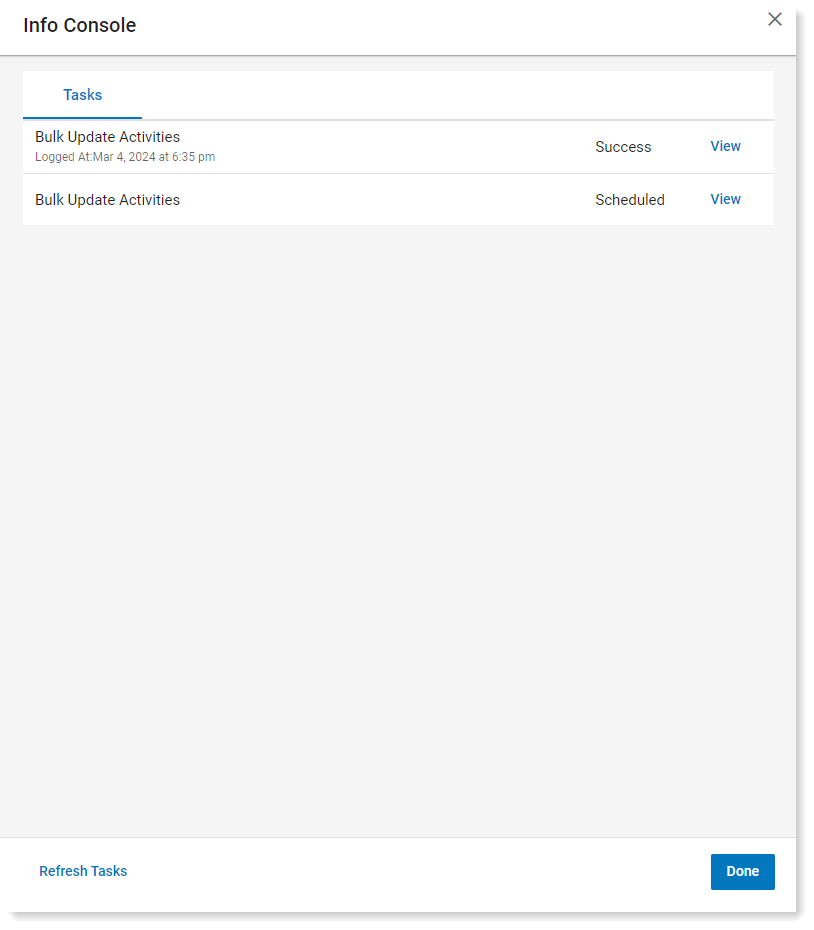
If the Info Console is closed, it can be reopened by using the triangle indicator button on the bottom left of the navigation menu.
To see the bulk update changes associated with a specific task, click View for by the task you want, and another panel opens with Task Details. Task Details shows details and a .JSON useful for debugging failed tasks. You can download or copy the .JSON.
To open a new Exploration with filters showing the activities that the bulk action is updating, click View Exploration of targeted items.