Managements Tool lets you download the required configuration profiles for installation and upgrade for Mac Agent/Bundle, Mac Auto Updater and ZenWeb for Mac.
Management Tools Latest Version Update
Management Tools 4.4.0
The configuration profile included in version 4.4.0 of the Management Tools grants an additional permission required for the content scanning native image process to operate successfully.
For more information on agent permissions and configuration profiles see Mac Agent and Apple Privacy Controls.
This profile can be installed on top of 4.01 and 4.2 profiles. With the new profile, there is no need to remove previously installed unsigned 4.0.1 and signed 4.2.1 profiles.
Management Tools 4.2.1
The profile included in version 4.2.1 of the Management Tools resolves an issue where customers who deployed an unsigned 4.0.1 profile via JAMF—intended to suppress screen capture alerts for the logger (a new feature introduced in 4.0.1)—did not achieve the desired result. The alerts were not suppressed because the unsigned profile was altered when uploaded to the JAMF console. For information about this issue, see https://macblog.org/sign-configuration-profiles.
With the new profile, there is no need to remove the previously installed unsigned 4.0.1 profile when deploying the signed 4.2.1 profile.
See Mac Agent and Apple Privacy Controls
Management Tools - Configuration Profile Files
When installing or upgrading the Mac Agent/Bundle or Mac Auto Updater using a Mass Deployment Management Tool, such as JAMF, you will need to first download the configuration Profiles.
For macOS Sequoia: To control display of privacy notifications with macOS Sequoia, see macOS Sequoia and the Agent.
Configuration Profiles are located in observeit-OSX-management-tools-<version>.tar.gz file located and downloaded from Endpoints > Downloads > Management Tools section in the Admin application.
Configuration Profiles
For Mac Agent:
-
IT Viewer macOS 11.signed.mobileconfig: Configuration Profile signed by Proofpoint
-
IT Viewer macOS 11.mobileconfig: Unsigned Configuration Profile, to be signed by customer
For Proofpoint Browser Extension:
-
Proofpoint DLP Browser Extension Sample Profile.signed.mobileconfig (Configuration Profile signed by Proofpoint)
-
Proofpoint DLP Browser Extension Sample Profile.mobileconfig (Unsigned Configuration Profile, to be signed by customer)
For details, see Deploying Proofpoint ZenWeb for Mac - MDM Installation (JAMF).
For MDM configuration profile settings see MDM Configuration Profile Settings List.
For information about how to sign an unsigned configuration profile, Signing Configuration Profiles.
If you want to make changes to the Configuration Profile, use the version that is not signed. After making changes you must sign the configuration profile before deploying it.
Disabling Login Items Notifications (optional) - supported from macOS Ventura 13 and higher:
-
Ventura Disable Login Items Notifications Sample Profile.mobileconfig: This is a sample configuration profile showing you how to disable all background task management notifications introduced in macOS Ventura (Login Items notifications). You can entirely disable all such notifications by creating a Configuration Profile based on this sample profile. This is a system-wide profile, so if you use it, notifications that were already triggered and that exist within the Notification Center will not display.
If you are deploying manually on a single endpoint, (not using JAMF or similar tool), you do not need to use the Configuration Profiles. You can install the Agent without a profile and set up the preferences in System Preferences.
Downloading the Configuration Profile
The Configuration Profile is located and downloaded from the Management Tools section. This must be completed before downloading and installing the Agent or Auto Updater.
-
From Proofpoint Data Security & Posture, select the Administration app. Select Downloads > Management Tools.
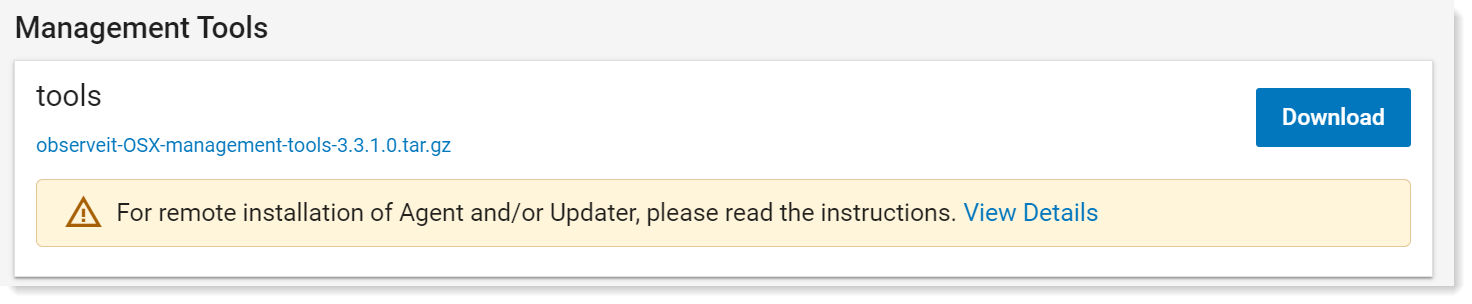
-
Select observeit-OSX-management-tools-<version>.tar.gz file. Click Download.