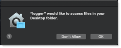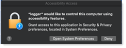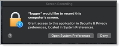This topic describes the Mac System Preferences you need to set up when installing the Agent manually on a single endpoint.
For manual installation, see Installing the Mac Bundle Manually.
To configure the settings manually:
- Select System Preferences from the Apple menu.
- Select Security & Privacy.
- Click the Privacy tab.
- Configure the Security and Privacy system resources.
Security & Privacy Settings
The following are the Security & Privacy System Preferences you must define when installing the Agent manually.
-
logger: allow Accessibility, Full Disk Access and Screen Recording
-
service: allow Full Disk Access
-
ITProtector app: allow Full Disk Access
-
Content Scanning functionality: allow the following java process Full Disk Access
The Full Disk Access Path for the java process is:
/Library/PEA/agent/ContentScanning/Zulu/zulu-17.jre/Contents/Home/bin/javaFor versions previous to 3.6, the Full Disk Access Path for the java process is:
/Library/PEA/agent/ContentScanning/Zulu/zulu-11.jre/Contents/Home/bin/java
If you do not manually configure the Security & Privacy settings before installing the Agent, you'll be prompted. The pop-ups allow you to open Security & Privacy and configure the permissions.
Following are some examples of the prompts:
You will be prompted to allow "logger" to control your computer with one of the following prompts:
logger proces